How to use the Custom iPod Classic with the Bluetooth mod
If you have recently purchased a Bluetooth-moded iPod Classic from our store, congratulations on enhancing your music experience! In this guide, we will walk you through the steps to use your new device and enjoy wireless connectivity.
P.S: Before you can start using your custom iPod, make sure it is fully charged. Connect the device to a power source using the provided USB cable and allow it to charge until the battery is full.
To connect your custom iPod Classic with Bluetooth to other devices, such as headphones or speakers, you need to pair them.
Follow these steps:
Step 1: Unlock the iPod
Step 2: Put your headphones into pairing mode
Step 3: Hold the iPods "Menu" Button for 3-5 seconds or until the status light flashes
Step 4: Done! Your headphones will be connected automatically
Once your custom iPod Classic is paired with a Bluetooth device, you can start playing music wirelessly. Here's how:
- Ensure that the iPod and the Bluetooth device are turned on and within range of each other.
- On your iPod Classic, navigate to the Music section and select the desired song or playlist.
- Audio will now be streamed from your iPod Classic to the connected Bluetooth device. Adjust the volume on both devices as needed.
If you encounter any issues while using your custom iPod Classic, try the following troubleshooting steps:
- Ensure that both devices have sufficient battery power.
- Make sure the Bluetooth device is within range of your iPod Classic.
- Restart both devices and attempt to pair them again.
- If the issue persists, consult the PlayerMods support team by emailing info@player-mods.com for further assistance.
By following these steps, you can enjoy the convenience of wireless music playback with your custom iPod Classic. If you have any further questions or need additional support, feel free to reach out to the PlayerMods team. Happy listening!